How to Bypass Apple News+ Homepage and Go Straight to What You Want
Recently I’ve been trying to free myself of the algorithmic news feeds and get back to the old school web using RSS readers and direct news sources.
I’ve made progress getting there, but one area that I continue to struggle with is reading publishers in the Apple News+ app like The Wall Street Journal and Outside Magazine without getting sucked into the algorithm on the homepage.
I wanted a way to go directly to each content section bypassing the main feed. With a little research, I managed to find a way using shortcuts to create a direct link to those sections bypassing the general news feed. Here’s how to do this yourself.
Building the Shortcut
The following creates a simple shortcut that when run opens a popup menu providing options for each of the publishers added to the list. Once clicked it will launch the appropriate source: Apple News, Safari, or iOS app taking you directly to the source.
Here’s what it looks like.
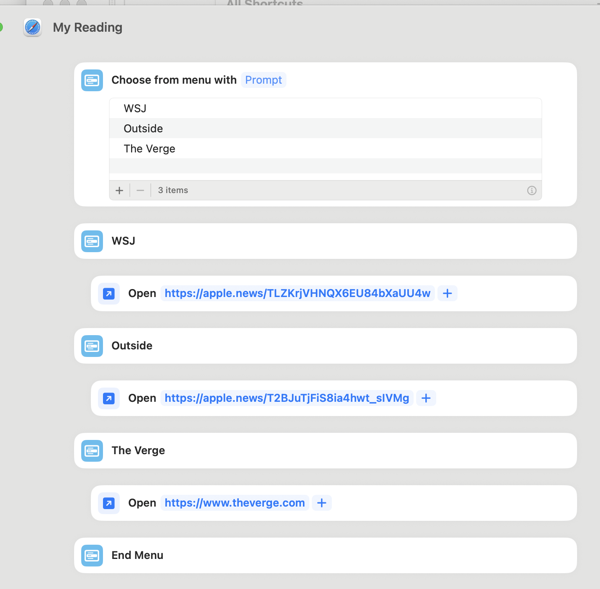
Here are the steps to get this done:
- Open up Shortcuts and create a new Shortcut
- From the Action Library on the right select “Choose from menu” and drag it onto the canvas.
- Add options each of your sources.
- Under each source search and include an option for “Open URLs” and paste in the link from Apple Notes shown above or any other URL you want. In this example, I’m opening two Apple News sections plus The Verge’s website.
Finding Apple News Section Links
Here is how you can find the direct link to a section in Apple News. This is from the left navigation in the MacOS news reader. Choose the Copy Link option and paste it into the URL field in the step 4 above.
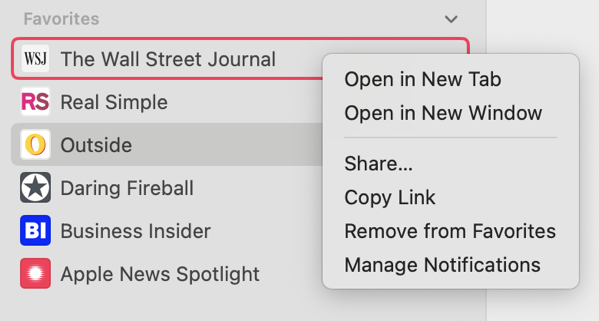
To run the shortcut you can:
- Run the shortcut directly from the Shortcuts app
- Add the shortcut to the home screen on your iOS device by editing the shortcut, clicking on the down arrow on the shortcut’s name and selecting “Add to Home Screen”
- On MacOS you can also select the “Pin In Menu Bar” option to make it quickly selectable from the address bar.